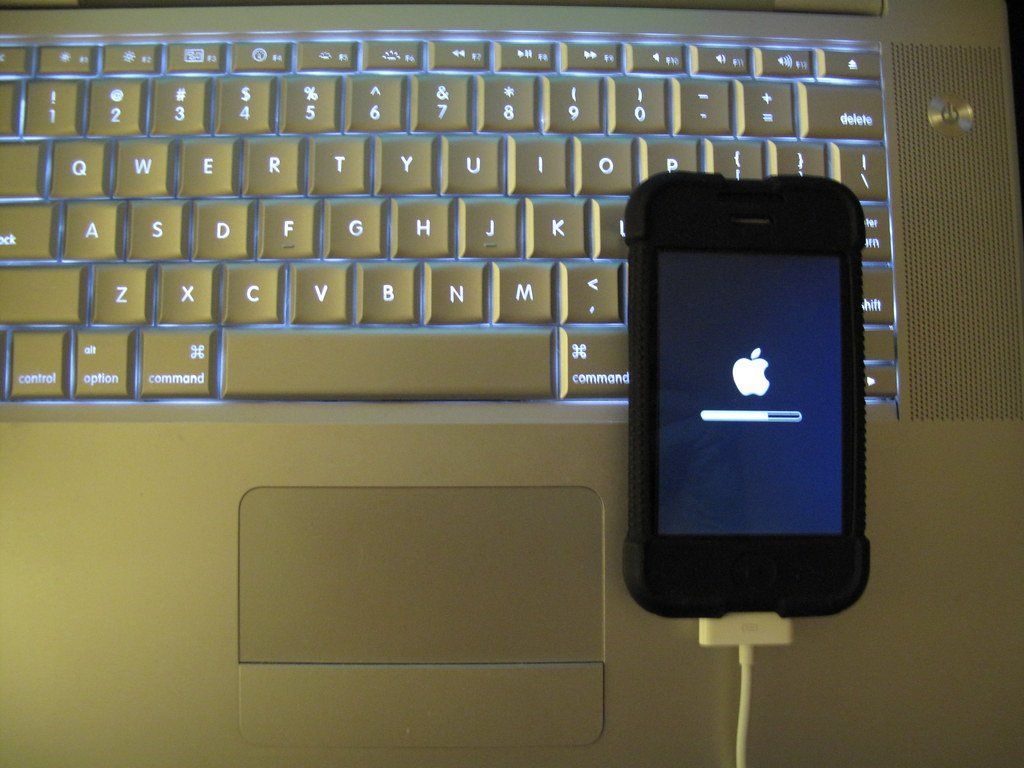How to fix ‘iTunes cannot run because some of its required files are missing’ error
- By Jonathan Yeung
- •
- 08 Aug, 2017
- •

The Solution - Completely Removing Apple Software Components
- Uninstall these applications in the following order.
b) Apple Software Update
c) Bonjour
d) Apple Application Support 32-bit
e) Apple Application Support 64-bit
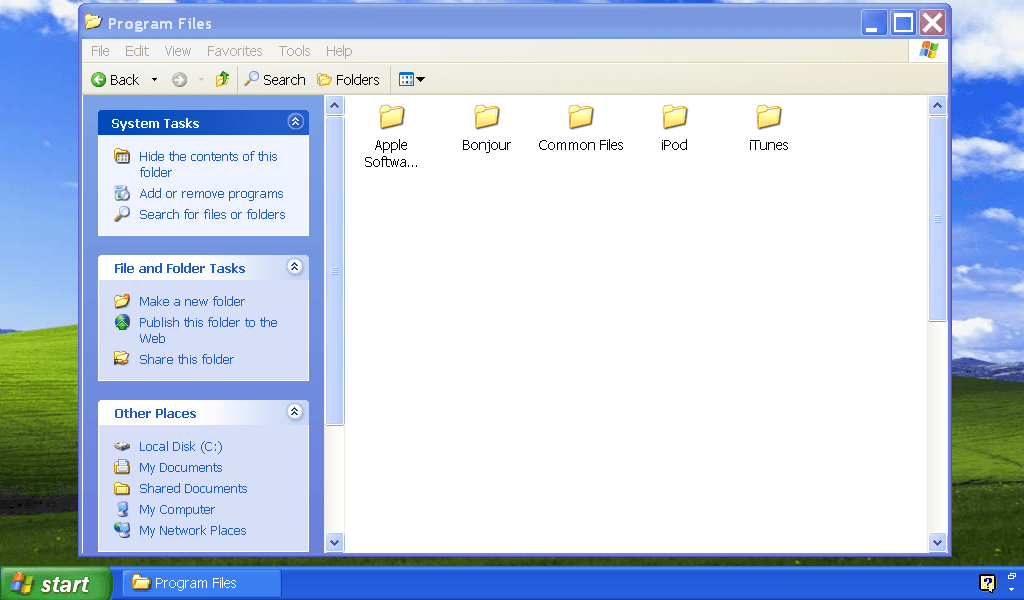
2) Open Local Disk (C:) (or whichever hard disk your programs are installed on).
2.1) Open the Program Files folder
2.2) Delete the following folders, if they exist: iTunes, Bonjour, and iPod.
2.1) Open the Program Files folder
2.2) Delete the following folders, if they exist: iTunes, Bonjour, and iPod.
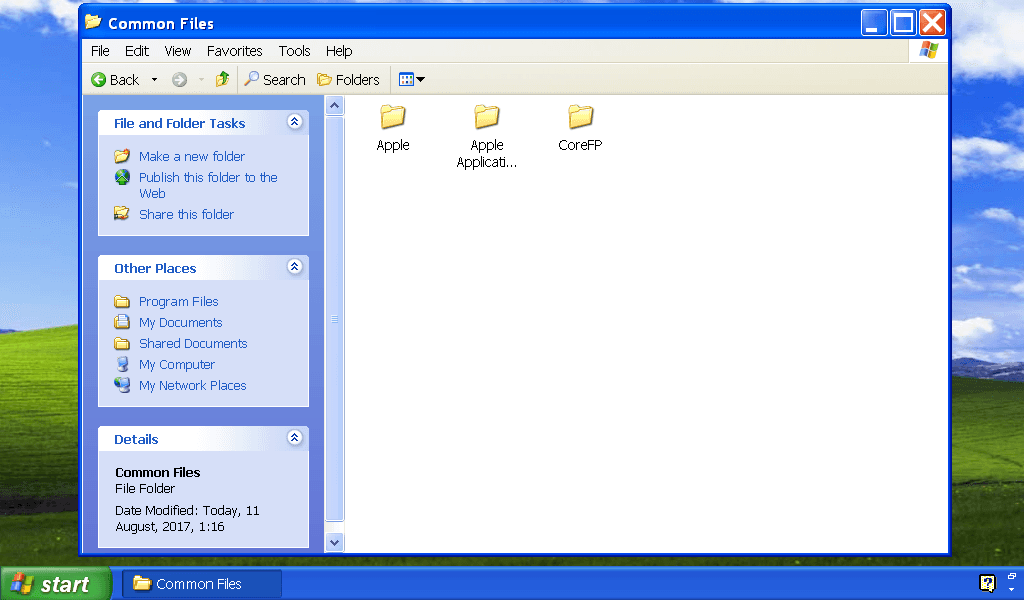
3) Open the Common Files folder
3.1) Delete the following folders, if they exist: Mobile Device Support, Apple Application Support, CoreFP
Now if you’re using a 32-bit version of Windows XP, then skip to step 6.
However, if you’re using a 64-bit version of Windows XP, then do the following:
4) Open the Program Files (x86) folder.
4.1) Delete the following folders, if they exist: iTunes, Bonjour, and iPod.
5) Open the Common Files folder
5.1) Delete the following folders, if they exist: Mobile Device Support, Apple Application Support, CoreFP
3.1) Delete the following folders, if they exist: Mobile Device Support, Apple Application Support, CoreFP
Now if you’re using a 32-bit version of Windows XP, then skip to step 6.
However, if you’re using a 64-bit version of Windows XP, then do the following:
4) Open the Program Files (x86) folder.
4.1) Delete the following folders, if they exist: iTunes, Bonjour, and iPod.
5) Open the Common Files folder
5.1) Delete the following folders, if they exist: Mobile Device Support, Apple Application Support, CoreFP
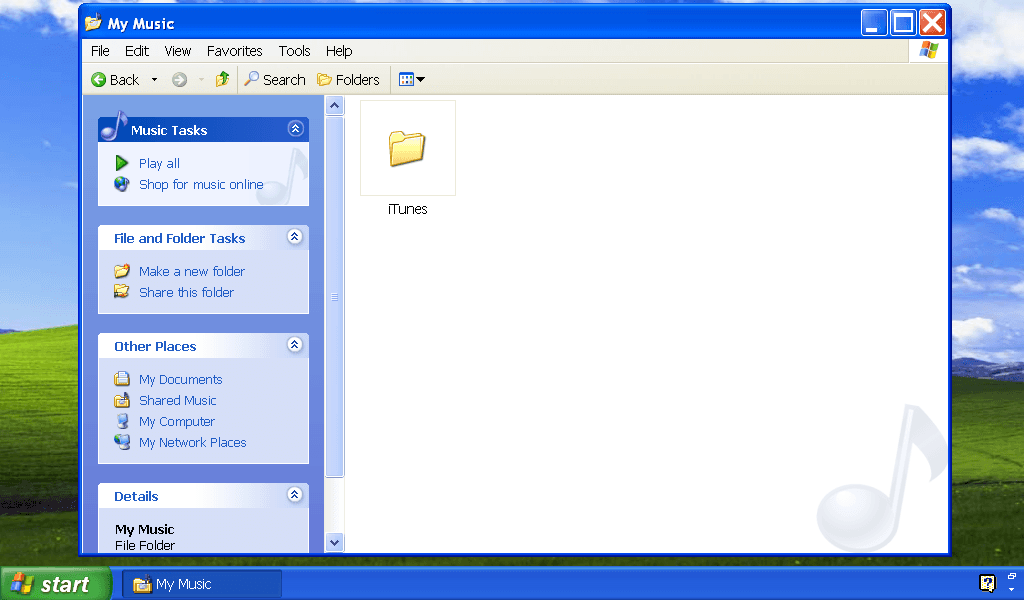
6) Open the My Music folder
6.1) Delete the iTunes folder, if it exists.
7) Empty your Recycle Bin.
7.1) Restart your computer (just to be extra sure).
6.1) Delete the iTunes folder, if it exists.
7) Empty your Recycle Bin.
7.1) Restart your computer (just to be extra sure).
Re-install any version of iTunes (or iTunes 7.5, if you want to downgrade your iPhone 2G).
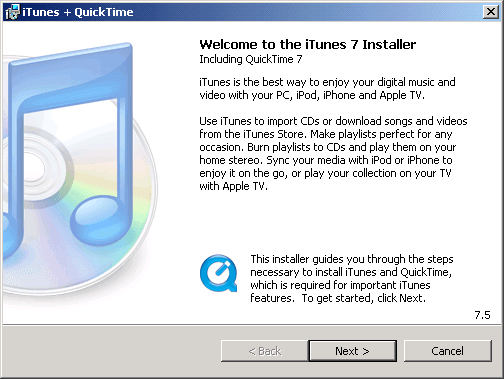
Written and edited by Jonathan Yeung

Having recently gained interest in purchasing a pair of AirPods clones, I was surprised at the lack of information available online. So after conducting extensive research, I created the following comparison tables below. What surprised me was how fast companies have been in releasing new models, with five different versions having been released over the past two months. In fact, it was only during 2019 that replica AirPods have been able to come very close in imitating the design and functionality of real Apple AirPods, and even surpassing them.
Please note that in the comparison tables below, I have not included the earlier TWS models in the comparison tables below as the newer models are more 1:1 in size and features, and thus were not the subject of my research. Additionally, I have only researched and compared the more popular and well-received TWS models, which is also why some later models including the i11 TWS are not included.

Note: 16GB iPhone 2G models can’t be downgraded to iOS 1.0. If you have a 4GB or 8GB iPhone 2G, check the serial number: If the third digit is a 7, and the fourth and fifth digits are less than or equal to 48, then the device can be downgraded to iOS 1.0. If your device can’t be downgraded to iOS 1.0, you can still downgrade to as low as iOS 1.1.4- which you can follow in this tutorial here.
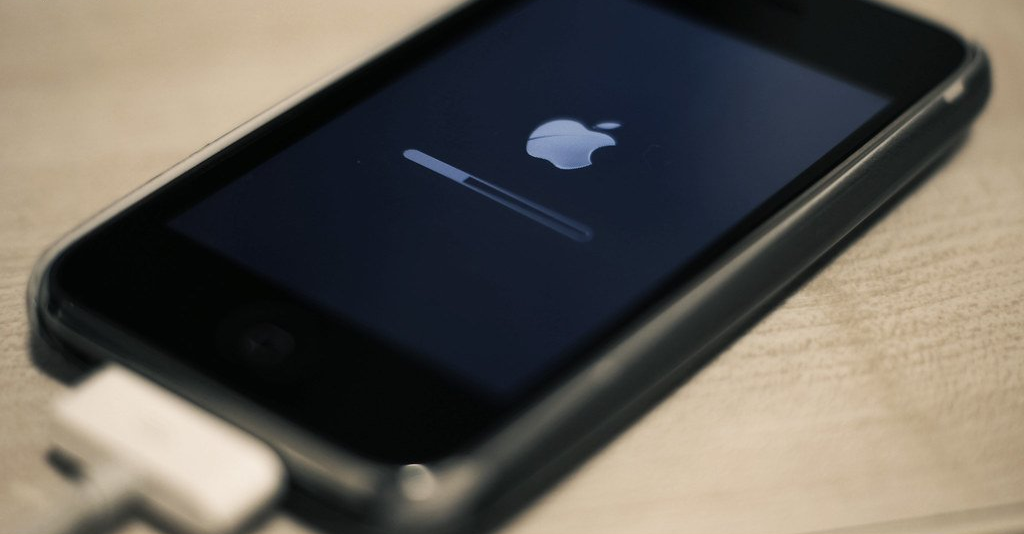
1) Go to https://ipsw.me/
a) Select iPhone
b) Scroll down and select iPhone 2G
c) Select any version of iOS 3 you want to restore to.
d) Click download.
a) Select iPhone
b) Scroll down and select iPhone 2G
c) Select any version of iOS 3 you want to restore to.
d) Click download.