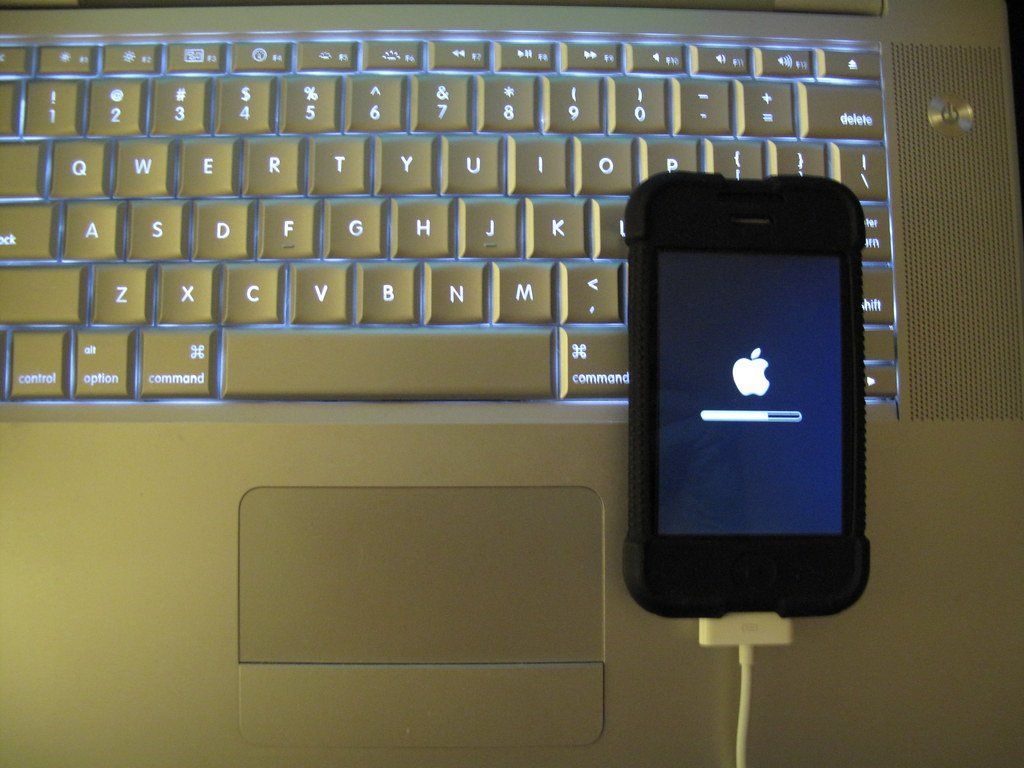How to activate an iPhone 2G without a SIM card
- By Jonathan Yeung
- •
- 10 Aug, 2017
- •

iPhone 2G's require a SIM card in order to activate the iPhone upon a factory reset. While it may seem easy to find a mini-SIM or use a SIM card adapter, there is actually easier and cheaper ways to bypass this through the use of third-party software. There are several applications that can activate your iPhone 2G, which is explained below.
Method One - BlackRa1n
Requires restoring to iOS 3.1.2.
Works on Windows and MacOS.
Works on Windows and MacOS.
1) Go to https://ipsw.me/
a) Select iPhone
b) Scroll down and select iPhone 2G
c) Select iOS 3.1.2 (7D11)
d) Click download
2) Go to http://www.blackra1n.com/ (mirror)
Click on the Windows or Apple logo, depending on your operating system to download.
3) Connect your iPhone 2G to your computer.
4) Put your iPhone 2G into DFU recovery mode by:
a) Pressing and holding the power button and home button down for 10 seconds.
b) Then, release the power button while still holding the home button down.
c) You can release the home button once iTunes detects the iPhone 2G is in DFU mode (if not, try again).
a) Select iPhone
b) Scroll down and select iPhone 2G
c) Select iOS 3.1.2 (7D11)
d) Click download
2) Go to http://www.blackra1n.com/ (mirror)
Click on the Windows or Apple logo, depending on your operating system to download.
3) Connect your iPhone 2G to your computer.
4) Put your iPhone 2G into DFU recovery mode by:
a) Pressing and holding the power button and home button down for 10 seconds.
b) Then, release the power button while still holding the home button down.
c) You can release the home button once iTunes detects the iPhone 2G is in DFU mode (if not, try again).
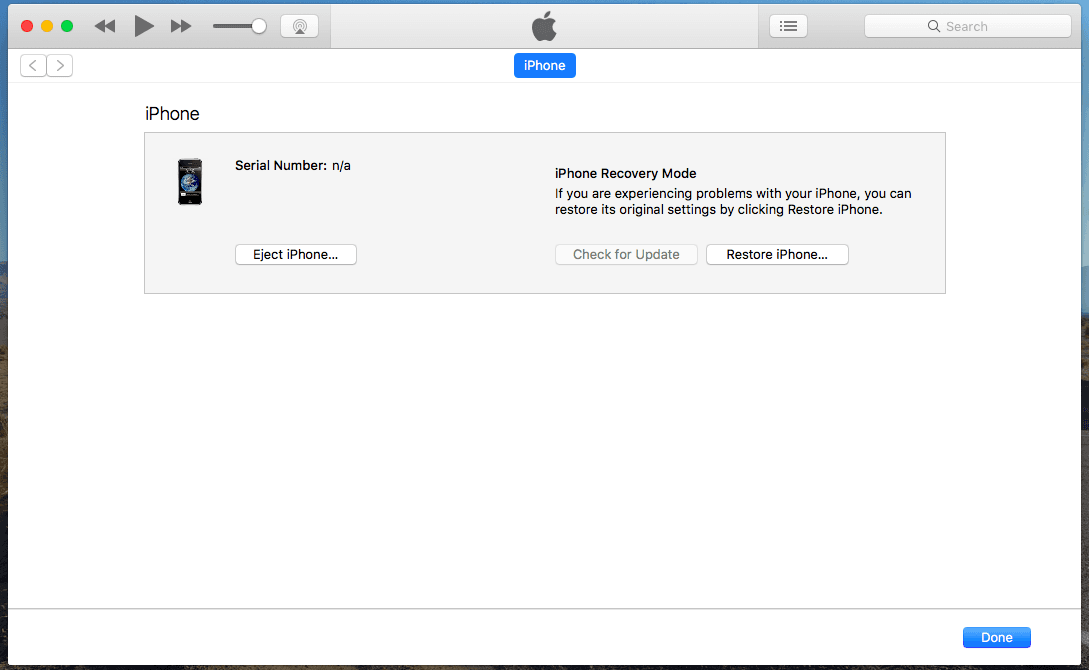
5) Then in iTunes, hold the Shift key (for Windows users), or the Option key (for MacOS users), and press the ‘Restore iPhone’ button.
6) Select the iOS 3.1.2 IPSW file you downloaded.
Your iPhone should now be restoring to iOS 3.1.2 (this may take some time). Continue onto the next steps once your iPhone 2G has finished, ensuring the device is still plugged into your computer.
6) Select the iOS 3.1.2 IPSW file you downloaded.
Your iPhone should now be restoring to iOS 3.1.2 (this may take some time). Continue onto the next steps once your iPhone 2G has finished, ensuring the device is still plugged into your computer.
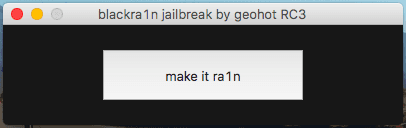
7) Open the BlackRa1n application you downloaded.
8) Click on the ‘make it ra1n’ button.
Wait until your device is successfully activated (this may take some time).
Your device is now activated and ready to use!
8) Click on the ‘make it ra1n’ button.
Wait until your device is successfully activated (this may take some time).
Your device is now activated and ready to use!
Method Two - ZiPhone
Works on Windows and MacOS.
Tried and tested on all iOS versions up to 1.1.4. May or may not work on higher iOS versions.
Tried and tested on all iOS versions up to 1.1.4. May or may not work on higher iOS versions.
1) Go to http://www.ziphone.us/download.html
a) Scroll to the bottom of the page
b) Click on the Apple or Windows icon, depending on your operating system, to download (mirror).
2) Connect your iPhone 2G to your computer.
3) Open the ZiPhone application you downloaded.
a) Scroll to the bottom of the page
b) Click on the Apple or Windows icon, depending on your operating system, to download (mirror).
2) Connect your iPhone 2G to your computer.
3) Open the ZiPhone application you downloaded.
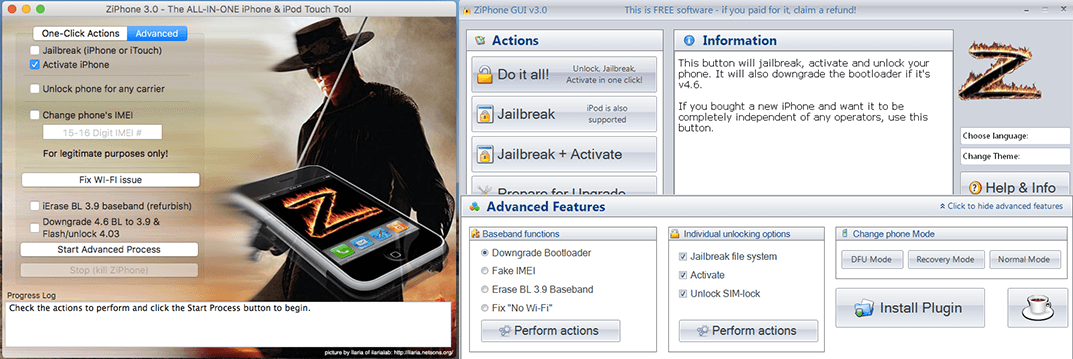
4) Click on the Advanced tab.
5) Select the ‘Activate Phone’ tab, and deselect all other checkboxes.
6) Press ‘Perform Actions’ (for Windows users) or ‘Start Advanced Process’ (for MacOS users).
Wait until your device is successfully activated (this may take some time).
Your device is now activated and ready to use!
5) Select the ‘Activate Phone’ tab, and deselect all other checkboxes.
6) Press ‘Perform Actions’ (for Windows users) or ‘Start Advanced Process’ (for MacOS users).
Wait until your device is successfully activated (this may take some time).
Your device is now activated and ready to use!
Written and edited by Jonathan Yeung

Having recently gained interest in purchasing a pair of AirPods clones, I was surprised at the lack of information available online. So after conducting extensive research, I created the following comparison tables below. What surprised me was how fast companies have been in releasing new models, with five different versions having been released over the past two months. In fact, it was only during 2019 that replica AirPods have been able to come very close in imitating the design and functionality of real Apple AirPods, and even surpassing them.
Please note that in the comparison tables below, I have not included the earlier TWS models in the comparison tables below as the newer models are more 1:1 in size and features, and thus were not the subject of my research. Additionally, I have only researched and compared the more popular and well-received TWS models, which is also why some later models including the i11 TWS are not included.

Note: 16GB iPhone 2G models can’t be downgraded to iOS 1.0. If you have a 4GB or 8GB iPhone 2G, check the serial number: If the third digit is a 7, and the fourth and fifth digits are less than or equal to 48, then the device can be downgraded to iOS 1.0. If your device can’t be downgraded to iOS 1.0, you can still downgrade to as low as iOS 1.1.4- which you can follow in this tutorial here.
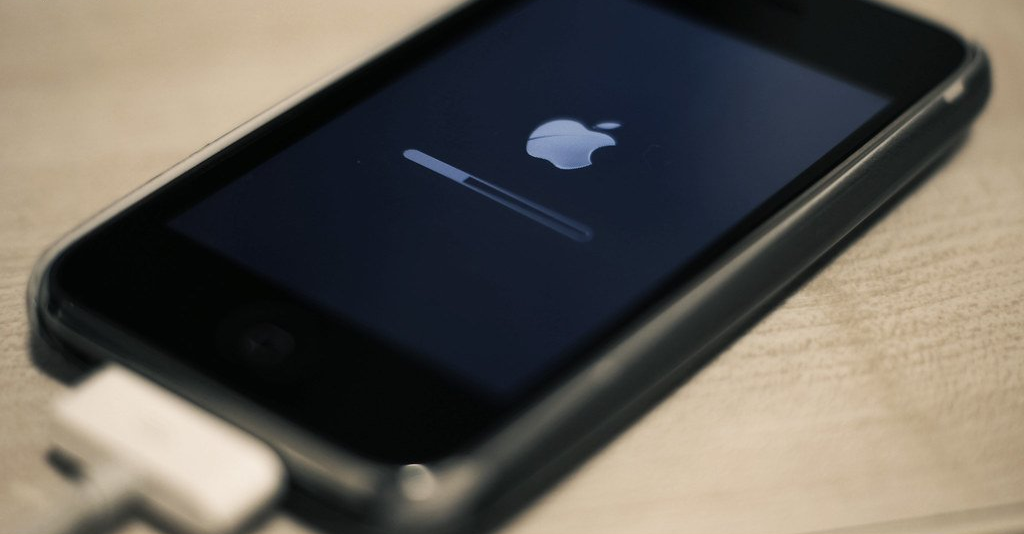
1) Go to https://ipsw.me/
a) Select iPhone
b) Scroll down and select iPhone 2G
c) Select any version of iOS 3 you want to restore to.
d) Click download.
a) Select iPhone
b) Scroll down and select iPhone 2G
c) Select any version of iOS 3 you want to restore to.
d) Click download.